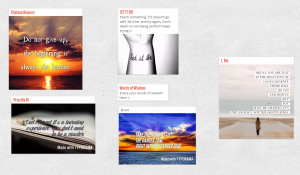It is well known that many students enjoy the occasional video game. Time and time again I have heard students say, “When I got home I played some video games…” Well, we have found a game that brings students love for video games and learning into one big happy (and educational) concept. Inquiry-based problem solving and experiential learning meet in the middle with the Sandbox EDU game by PIXOWL INC. Students are naturally curious and want to feed their sense of wonder. The Sandbox EDU is the perfect game to satisfy the Maker in your classroom, in your household or even the Maker in you!
The game entices the user to play and learn, with its video game-like graphics and catchy musical additions. Specifically adapted for students ranging from 6 – 12 years of age, users will play, craft and build while interacting with the game. The Sandbox EDU captures the educational/maker sense with its ability to allow users to learn and conduct scientific investigations and engineering design through inquiry-based problem-solving in an open-ended world created by the game.
What is great about the game is that it really embraces STEAM learning. The user is required to solve problems, respond to scenarios using their critical thinking skills, construct or deconstruc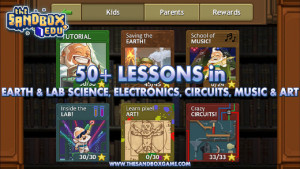 t environments, create art, design machines and so much more. The Sandbox EDU draws information, games, and tasks from a wide variety of subjects: Environmental Science, Physics, Geology, Biology, Engineering, Mathematics, Electronics and Circuits, Pixel Art, Music and Game Design. There is something for all interest. Experiential learning comes into play during the direct learning experiences users gain from engaging in concepts that are rooted in curriculum thinking. Concepts are drawn from such concentrations as functions, chemistry experiments, elemental reactions, art projects, probability, natural phenomena and more.
t environments, create art, design machines and so much more. The Sandbox EDU draws information, games, and tasks from a wide variety of subjects: Environmental Science, Physics, Geology, Biology, Engineering, Mathematics, Electronics and Circuits, Pixel Art, Music and Game Design. There is something for all interest. Experiential learning comes into play during the direct learning experiences users gain from engaging in concepts that are rooted in curriculum thinking. Concepts are drawn from such concentrations as functions, chemistry experiments, elemental reactions, art projects, probability, natural phenomena and more.
The Sandbox EDU by PIXOWL INC. can found on the iTunes app store $2.79



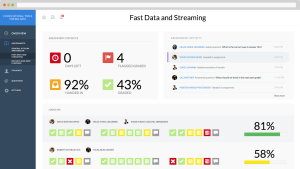
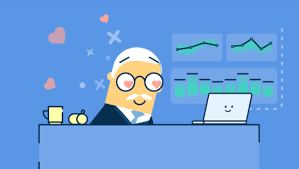
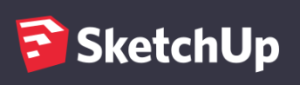 by Lauren Fridman
by Lauren Fridman by Maya Staresinic
by Maya Staresinic er submerge yourself into simple animations to get your footing, and when you are ready, you can go beyond and participate in more challenge animations. It is an app that will go at a pace comfortable for you. What’s great about the app is that it gives the user complete control of how their animation will turn out. You are able to add characters (either premade characters or you can fully develop and create a completely unique characters yourself), add backgrounds (again, either premade backgrounds or backgrounds you create yourself), and input soundtracks with voice, music and/or text to speech. All functions that give the user the ability to create a completely personalized animation, created from their imagination.
er submerge yourself into simple animations to get your footing, and when you are ready, you can go beyond and participate in more challenge animations. It is an app that will go at a pace comfortable for you. What’s great about the app is that it gives the user complete control of how their animation will turn out. You are able to add characters (either premade characters or you can fully develop and create a completely unique characters yourself), add backgrounds (again, either premade backgrounds or backgrounds you create yourself), and input soundtracks with voice, music and/or text to speech. All functions that give the user the ability to create a completely personalized animation, created from their imagination.

 by Maya Staresinic
by Maya Staresinic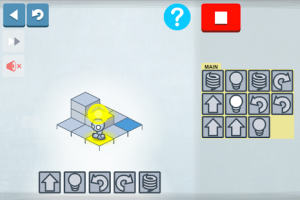 Lightbot is a great introductory app to start your students off on their lifelong coding adventure. It is a fun, interactive and coding centered app that will provide your students with the necessarily baseline skills to become avid coders.
Lightbot is a great introductory app to start your students off on their lifelong coding adventure. It is a fun, interactive and coding centered app that will provide your students with the necessarily baseline skills to become avid coders.


 by Maya Staresinic
by Maya Staresinic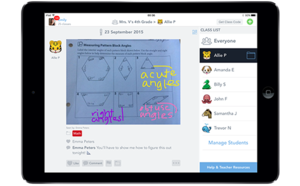 rning process. Seesaw gives the students the ability to record themselves, draw or caption tools to reflect on what they’ve learned, how they learned, their struggles, and how they came up with the answer. From there, real and informative feedback can be provided to the student that will encourage deeper thinking.
rning process. Seesaw gives the students the ability to record themselves, draw or caption tools to reflect on what they’ve learned, how they learned, their struggles, and how they came up with the answer. From there, real and informative feedback can be provided to the student that will encourage deeper thinking.

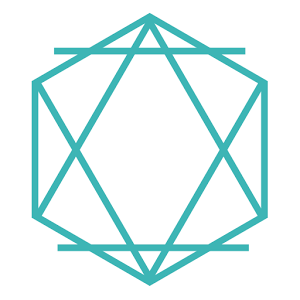 s. Your History class is in the middle of studying how groups of people have been displaced throughout our history. You are particularly looking at the 60 million people who have been displaced from their homes by war and persecution. You notice that your students are not as engaged as you want them to be. You had hoped this lesson was going grasp them and make it so they had so many questions, ideas and concerns that the inquiry within the classroom was going to be busting at the
s. Your History class is in the middle of studying how groups of people have been displaced throughout our history. You are particularly looking at the 60 million people who have been displaced from their homes by war and persecution. You notice that your students are not as engaged as you want them to be. You had hoped this lesson was going grasp them and make it so they had so many questions, ideas and concerns that the inquiry within the classroom was going to be busting at the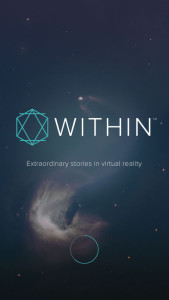 ude of VR stories that range from stories created from pure imagination, all the way to documentaries that take you further beyond the situations that grip our world. The app was created with the goal of exploring and expanding the potential of immersive storytelling. Within draws innovation, entertainment and informative real-world stories together, and immerses the user through the use of VR. The app combines high-definition 360 videos with “like you are there” sound, to create an atmosphere that allows the user to fully be in the moment. The user is given the chance is go even further than what can be found in a book or through a movie, allowing for deep-rooted curiosity and understanding to take place.
ude of VR stories that range from stories created from pure imagination, all the way to documentaries that take you further beyond the situations that grip our world. The app was created with the goal of exploring and expanding the potential of immersive storytelling. Within draws innovation, entertainment and informative real-world stories together, and immerses the user through the use of VR. The app combines high-definition 360 videos with “like you are there” sound, to create an atmosphere that allows the user to fully be in the moment. The user is given the chance is go even further than what can be found in a book or through a movie, allowing for deep-rooted curiosity and understanding to take place.

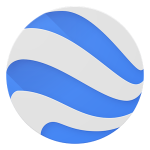 e Earth is a geobrowser that accesses satellites and aerial imagery along with other geographic data over the Internet to represent the Earth to the viewer as a three-dimensional globe. The app depicts its imagery in 3D form to make cites, towns, rural areas, forests, etc. come alive. Flying through complete 3D recreations of select areas gives your students the ability to understand such things as infrastructure, geography and more.
e Earth is a geobrowser that accesses satellites and aerial imagery along with other geographic data over the Internet to represent the Earth to the viewer as a three-dimensional globe. The app depicts its imagery in 3D form to make cites, towns, rural areas, forests, etc. come alive. Flying through complete 3D recreations of select areas gives your students the ability to understand such things as infrastructure, geography and more.
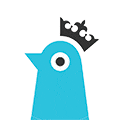 e, searched StoryBird for artwork that fit their plotlines and if nothing worked, they got creative and re-invented their Aesop’s fable. The only real constraint of this tool is that students can only use the artwork from the site. So, this may limit their abilities to tell the story they may have had in mind, and this was the main frustration expressed by the middle school students who used it with us in the lab. However, even with this hindrance in mind, the students mostly enjoyed using the program and would attempt it again. Check out the site here to get making or to explore what others have created:
e, searched StoryBird for artwork that fit their plotlines and if nothing worked, they got creative and re-invented their Aesop’s fable. The only real constraint of this tool is that students can only use the artwork from the site. So, this may limit their abilities to tell the story they may have had in mind, and this was the main frustration expressed by the middle school students who used it with us in the lab. However, even with this hindrance in mind, the students mostly enjoyed using the program and would attempt it again. Check out the site here to get making or to explore what others have created:  eloquently (and creatively!) communicate a message. This tools is particularly great to use in the English Language Arts classroom as a warm-up activity, a medium for a ticket-out-the-door or as a visual aid in a story, report or presentation! Although this app has a small charge, there is another, similar app that can be downloaded for free called
eloquently (and creatively!) communicate a message. This tools is particularly great to use in the English Language Arts classroom as a warm-up activity, a medium for a ticket-out-the-door or as a visual aid in a story, report or presentation! Although this app has a small charge, there is another, similar app that can be downloaded for free called