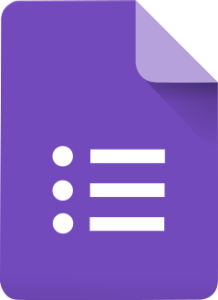 by Devin Flynn (writing & research)
by Devin Flynn (writing & research)
Within G Suite, Google Forms is a very diversified, free tool that every teacher should have experience using. Having this skill in your tool belt can revolutionize some of the ways that you teach your students. While it may seem very rudimentary in its initial design, there are different ways that you can fully maximize the way both you and your students can use this tool. Three of the main ways that you can use this tool in the classroom is to create entry & exit tickets, create quizzes, and to create anecdotal notes for observations or assessments.
Entry & Exit Tickets:
Entry or exit tickets are a great way for gathering quick pieces of information from the class as a check in for understanding. This assessment for learning is very important as it can help drive your instruction throughout the semester/year. By posing a quick question to the class as an exit ticket, you can collect a class worth of student responses that can inform you, the teacher, as to their level of comprehension from this lesson. If the understanding is not at the level you anticipated, then you can restructure the following lessons to help bridge the gaps. Using Google Forms is a great way to go about collecting this information. Simply create a quick, one question form and post the link to the class either through a QR code or by adding the link to a student accessible slide deck. Through your settings you can have the form collect the email addresses of every student who submits the form, this way you can keep track of responses.
Creating Quizzes:
Google Forms is a great tool to use as a formative assessment. Due to several updates to the tool, the forms have several key features which allow you to create a fully functioning quiz for students to answer. You can choose from a wide range of questions, such as short answers, multiple choice, or long answer questions.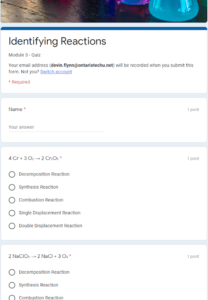
For schools that use Chromebooks, there is a locked mode which when activated will prevent students from opening other tabs or applications for the duration of the quiz. Additionally, to further deter cheating, there is a shuffle question feature which will shuffle the order of the questions found in the quiz. For questions with a clear defined answer, the form can be set up to give instant feedback and responses to the questions you give. This allows students to gain instant feedback on grades, and to reduce your marking.
Creating Anecdotal Notes:
I know you are thinking “what is the point of making anecdotal notes using Google Forms?”. It might seem like a crazy idea but trust me, it simplifies the entire process greatly. Using Google Forms you can set up a form to track classroom observations and assessment data on a mobile device (i.e. a tablet or smartphone). Thanks to the ability to submit files within Google Forms, teachers have the capability to capture conversations, images, and videos, while keeping their assessment data neatly organized inside the form.
Why is it a great idea?
- Forget misplacing notes. All information that is taken is neatly organized in the G Suite for Education environment, keeping it secured, and readily available.
- You can filter, and organize observations/assessment data by student or class.
- All data collection can be done from a handheld device (i.e. a tablet or smartphone), however it can also be used through a computer.
- Compatible with voice to text.
- Everything is date and time stamped so that you have a record of student progress over time.
All you will need to start setting up your Google Form for anecdotal notes is a class list organized alphabetically, and a list of subjects, strands, and expectations that you can organize the data by. By using drop down menus and long answer question boxes, you can create a form that allows you to select specific students, expectations, and fill in commentary of how they did or did not meet the expectation. For more information regarding how to set up the form, click the links below!
There are so many amazing ways that you can use Google Forms in the classroom, so it is definitely a tool educators should explore and integrate into their daily classroom routine.
Video Walk-Throughs & Helpful Resources:
- Google Forms – Creating Exit Tickets for your Students
- Google Forms – Create a Quiz
- 5 Ways to Prevent Cheating on Your Google Form Quiz
- 6 ways Quizzes in Google Forms are getting smarter
