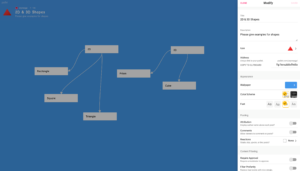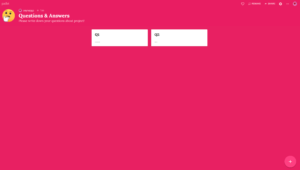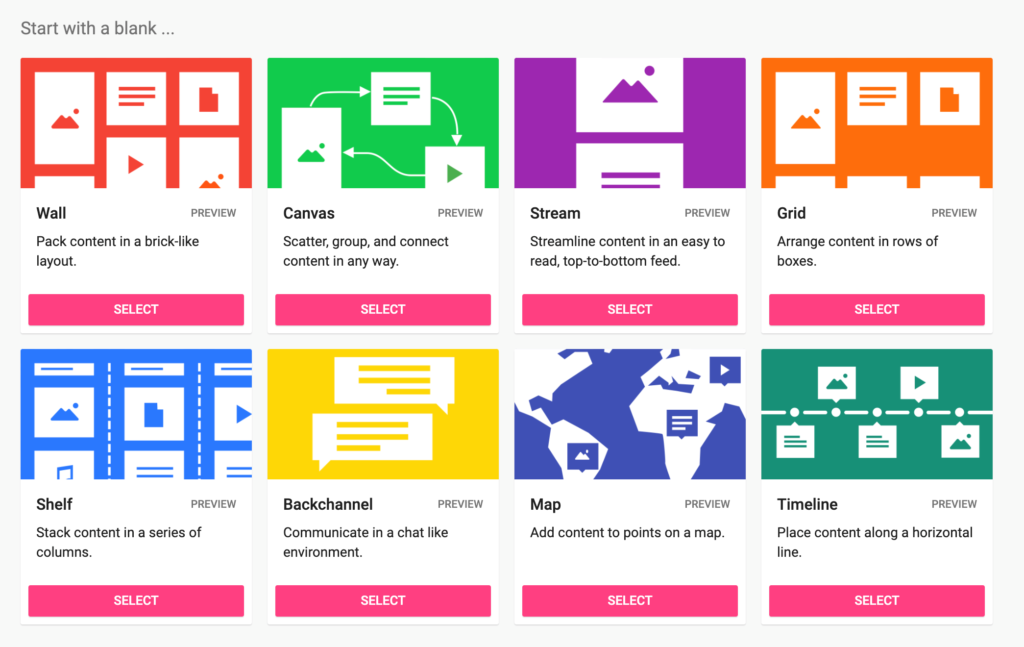Padlet is a dynamic online bulletin board that enables you to share different types of content, tasks, questions, or ideas with your students, colleagues, or parents/guardians. It is also an effective way for educators and students to collaborate online, especially during remote schooling as experienced during the COVID-19 pandemic.
After signing up for an account, you have two options for membership. You can use the 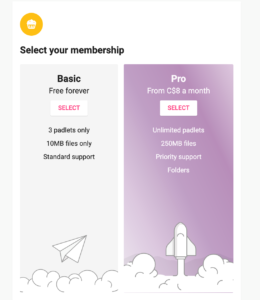 free version (limiting you to creating three Padlets at any given time) or you can upgrade your membership to the pro version to benefit from options like additional storage space. However, if you will not need more than three Padlets at a time, you can free up space in your free account by deleting previous Padlets once you have finished with them.
free version (limiting you to creating three Padlets at any given time) or you can upgrade your membership to the pro version to benefit from options like additional storage space. However, if you will not need more than three Padlets at a time, you can free up space in your free account by deleting previous Padlets once you have finished with them.
After signing in, you can open Padlet on your smartphone or your computer and see what’s on it and what participants are writing. Users can upload just about any type of file, such as video, audio, links, YouTube videos, or images — if it’s digital, you can add it to a Padlet!
As you create your first Padlet, you have numerous options to modify the appearance, icon, title, description, and URL for access. Moreover, you have posting- and content-filtering options that allow for comment restriction, enable users to comment anonymously, etc.
Suggestions for Using Padlet:
You have eight different options for creating a Padlet. You can use these options for brainstorming on a topic, starting a discussion, creating a student’s portfolio, classroom communication and updates, providing feedback, creating a timeline and/or mindmap, interactive storytelling, warm-up activities, presenting a poster, and more! For example, using the Padlet Canvas template can allow you to move posts around and make connections between posts, which could be useful for grouping two- and three-dimensional shapes or for brainstorming! To create a Q&A space, consider allowing students to post anonymously so they are more motivated to share and ask questions.
Furthermore, you can use Padlet walls as educational storage by uploading your lesson materials. You can also share these resources with students, posting them to a Padlet wall and encouraging students to share their own helpful resources with classmates. Another practical way to use Padlet is for group activities. Students can work collaboratively on projects, and after finishing them, can use Padlet to exhibit them to their teacher, peers, or parents.
In this blog, we shared some basic ideas about Padlet and how to use it. Padlet provides many features for different subject areas and grade levels. To create a more interactive learning environment, visit the site and play around to see how you can create dynamic online boards for your lessons!