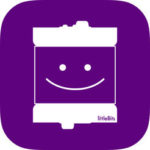 by Jennifer Robb
by Jennifer Robb
Circuits and electricity can be tricky concepts, especially once you start getting into wiring directions, issues of polarity, and so on. In the lab, we often use papertronics or Lilypad for hands-on circuitry projects, but littleBits can help take your electronics to the next level!
The littleBits system uses magnetic, modular, colour-coded blocks (called Bits) that allow the user to bypass the need for wiring altogether! The most basic inventions use only three Bits — power, input, and output — but depending on your project, you can include many different Bits in countless combinations. In these basic configurations, students can explore electrical concepts, including how different kinds of input systems moderate the flow of electricity to the user’s chosen outputs.

There are several littleBits kits available for purchase on their online store, each containing different Bits to support the kit’s various projects. Because the kits are modular, you can also purchase individual bits if you have a specific project in mind. Even better still, the company promotes STEAM over STEM, so all of the kits have a creative, hands-on component, with no coding required to make your inventions work!
We have a couple of different kits in the lab, but have gotten the most mileage out of the littleBits Rule Your Room kit. In addition to electronics and circuitry, this bundle is  amazing for introducing students to the Internet of Things (IoT) which, while not explicitly addressed in the curriculum, is important for students to understand given its role in our society. This kit encourages users to connect furniture and objects to sensors and actuators to prank their family or protect their prized possessions. But the real star of this kit is the Makey Makey bit! Combine this bit with aluminum foil and alligator clips to turn anything into a sensor. Want to take it even further? Hook up the USB connector to a laptop and create Scratch programs that will run alongside your invention!
amazing for introducing students to the Internet of Things (IoT) which, while not explicitly addressed in the curriculum, is important for students to understand given its role in our society. This kit encourages users to connect furniture and objects to sensors and actuators to prank their family or protect their prized possessions. But the real star of this kit is the Makey Makey bit! Combine this bit with aluminum foil and alligator clips to turn anything into a sensor. Want to take it even further? Hook up the USB connector to a laptop and create Scratch programs that will run alongside your invention!
littleBits are so much fun to tinker with at home, but they also have a thriving maker community that supports educators! Their littleBits Learning Lab has lesson plans, links to curriculum, and an inventions database with awesome ideas to remix. They are currently expanding the Learning Lab into the littleBits Classroom, featuring all of their best resources for teachers.
While this is one of the pricier tools we’ve reviewed on our blog, we would highly recommend checking it out if you’ve got some extra funding! The littleBits kits start as low as $79 (lower, if you can catch a good sale), and are sold at many different retailers.

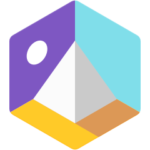
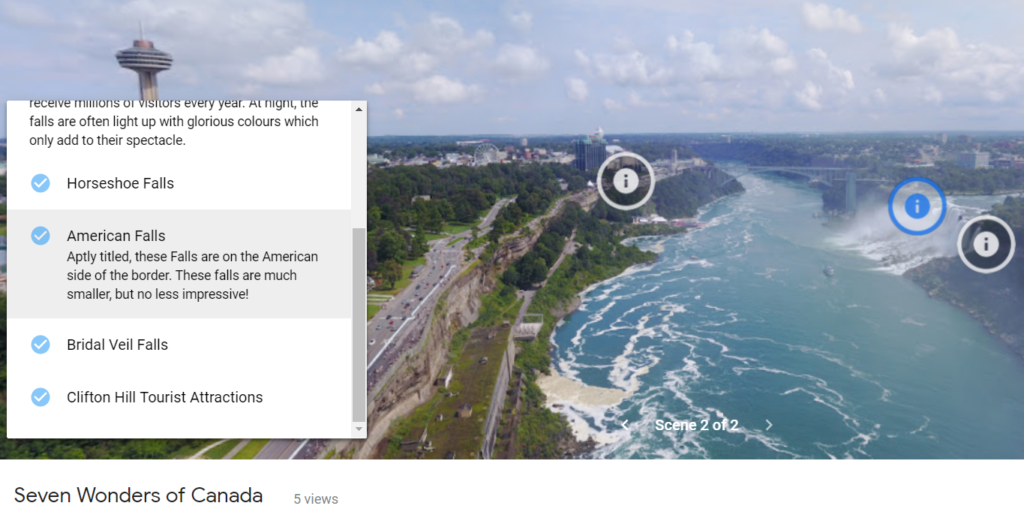
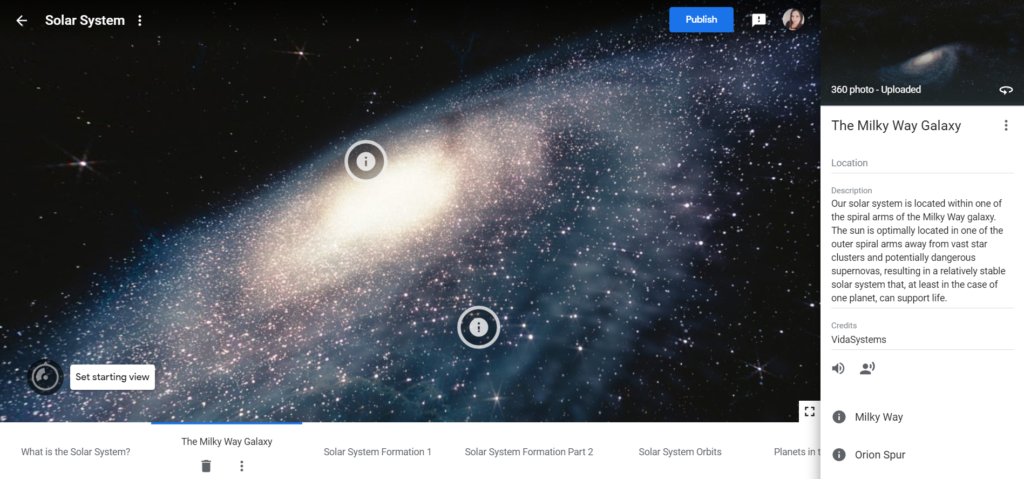
 by Amanda Trigiani
by Amanda Trigiani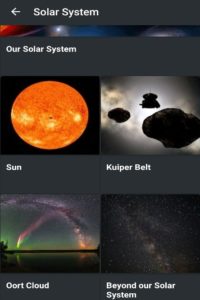
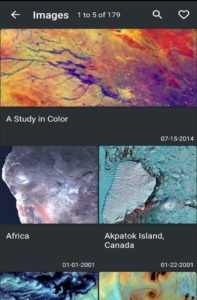
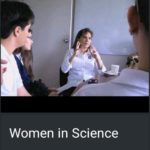
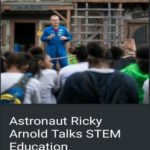

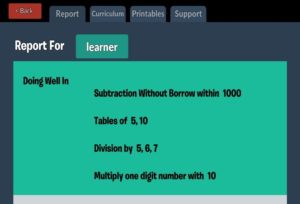
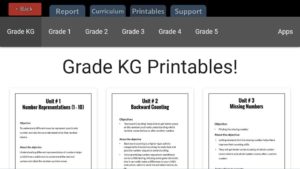
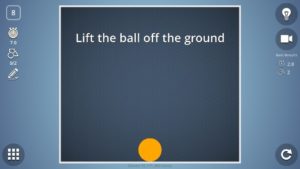
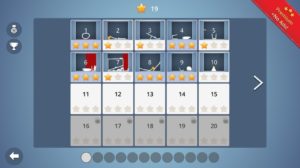
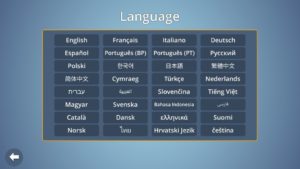

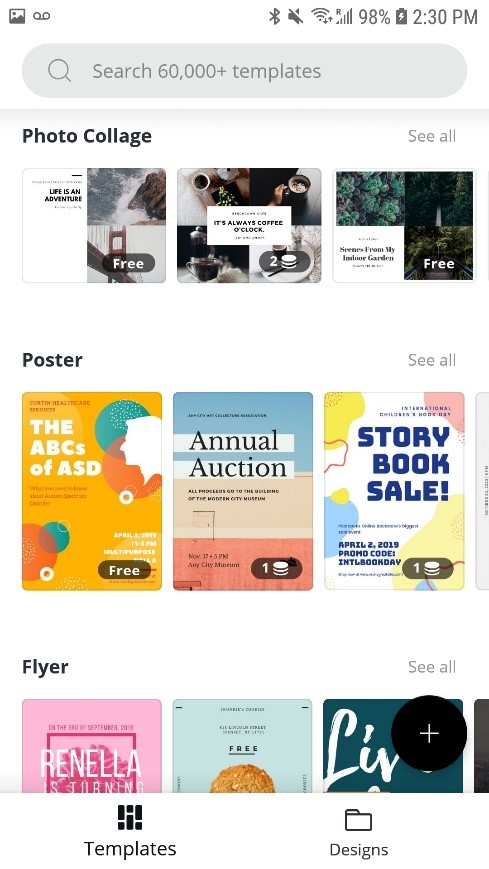
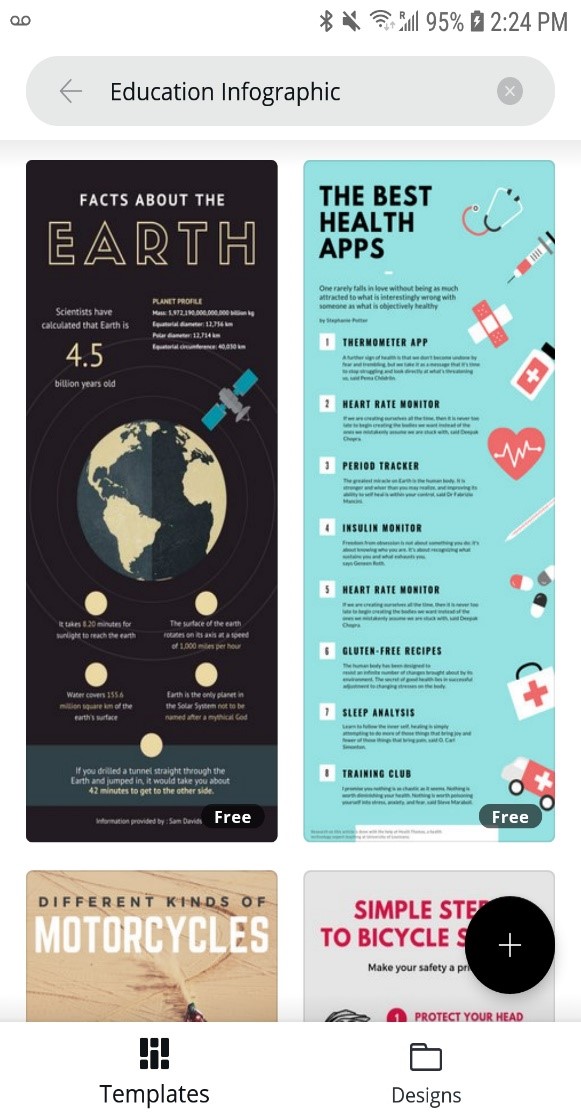
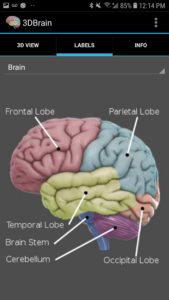
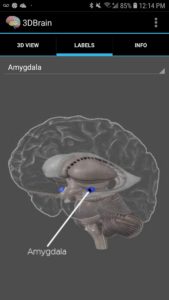
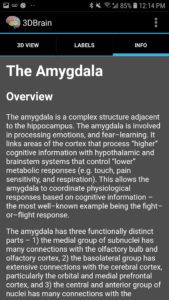
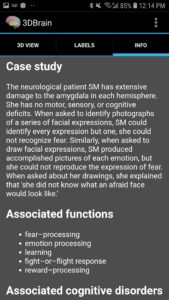
 by Jennifer Robb
by Jennifer Robb 

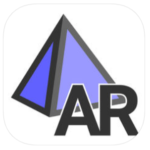
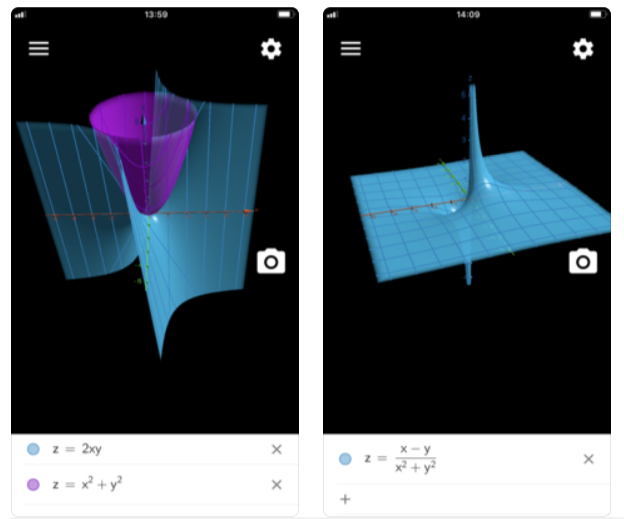
 by Jennifer Robb
by Jennifer Robb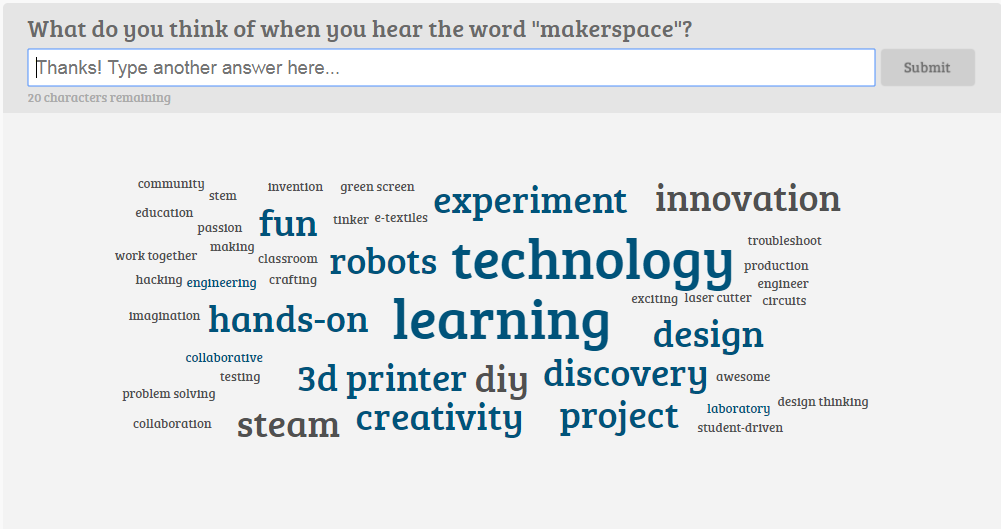

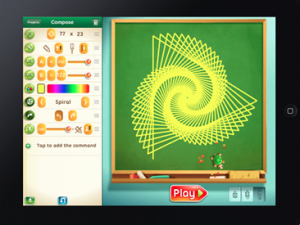
 ful graphic environment gets children familiar with the notions of loops, procedures, variables and conditional instructions. Move the Turtle starts off quite basic, allowing the user to get comfortable with the traditional “move up, down, left and right” commands, before moving onto more complex commands that require them to put their sequential thinking skills to the test. Children are encouraged to continue on with more complex coding sequences, as they are given badges/trophies for completing tasks. Each new level is equipped with a different task, such as programming the turtle to reach a certain point, draw a line, make a sound and more.
ful graphic environment gets children familiar with the notions of loops, procedures, variables and conditional instructions. Move the Turtle starts off quite basic, allowing the user to get comfortable with the traditional “move up, down, left and right” commands, before moving onto more complex commands that require them to put their sequential thinking skills to the test. Children are encouraged to continue on with more complex coding sequences, as they are given badges/trophies for completing tasks. Each new level is equipped with a different task, such as programming the turtle to reach a certain point, draw a line, make a sound and more.
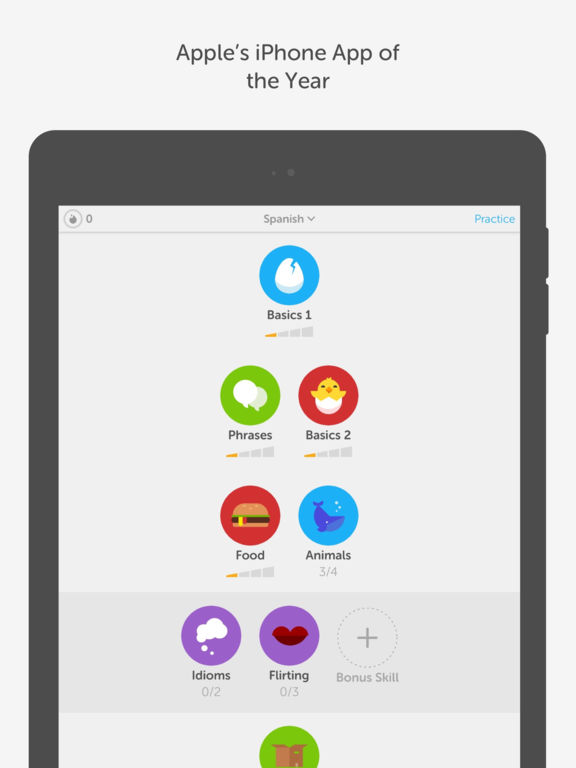

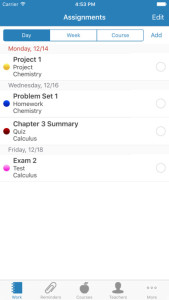

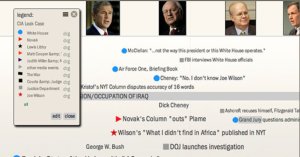
 During the CONNECT conference this past April in Niagara Falls, we had the opportunity to connect and network with all kinds of professionals in the education field. While presenting the green screen content, some of these professionals brought my attention to an app called TouchCast. Having only ever used DoInk, I decided to give this free app a try – and I was not disappointed. Don’t get me wrong, I love DoInk and the user-friendly nature of the app is fabulous for students, however TouchCast had all the same capabilities – and more!
During the CONNECT conference this past April in Niagara Falls, we had the opportunity to connect and network with all kinds of professionals in the education field. While presenting the green screen content, some of these professionals brought my attention to an app called TouchCast. Having only ever used DoInk, I decided to give this free app a try – and I was not disappointed. Don’t get me wrong, I love DoInk and the user-friendly nature of the app is fabulous for students, however TouchCast had all the same capabilities – and more!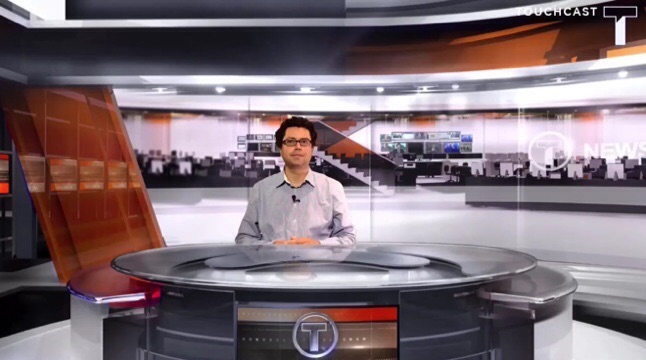
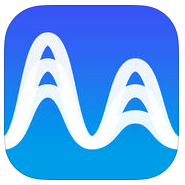
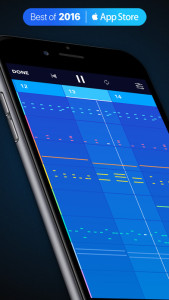 ith Medley, there are over 128 instruments at the tip of your finger. When you first begin creating music, you are given the option of choosing between 16 instruments. You can unlock the other 112 instruments that can be found across of variety of genres in the Medley store.
ith Medley, there are over 128 instruments at the tip of your finger. When you first begin creating music, you are given the option of choosing between 16 instruments. You can unlock the other 112 instruments that can be found across of variety of genres in the Medley store.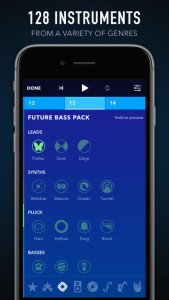 When you are happy with the song you have created, upload it to Soundcloud or share it as a video to let others enjoy your music. Medley songs can be saved as a video, audio, MIDI or Medley file. If you feel like adding to your preexisting song, no problem! Simply reopen the track and continue mixing
When you are happy with the song you have created, upload it to Soundcloud or share it as a video to let others enjoy your music. Medley songs can be saved as a video, audio, MIDI or Medley file. If you feel like adding to your preexisting song, no problem! Simply reopen the track and continue mixing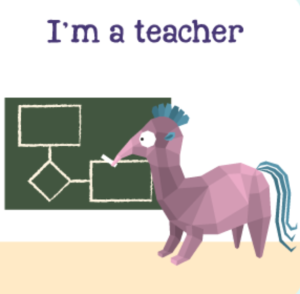
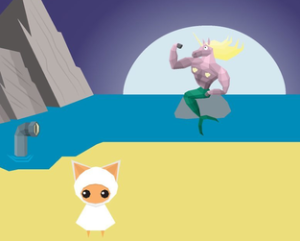
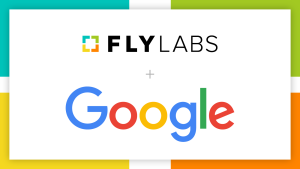 by Maya Staresinic
by Maya Staresinic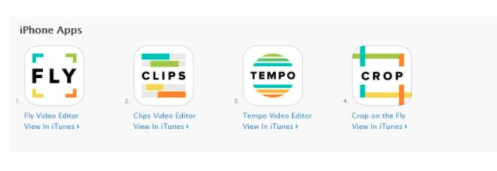 pped to fit.
pped to fit.