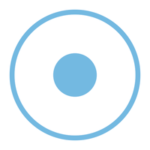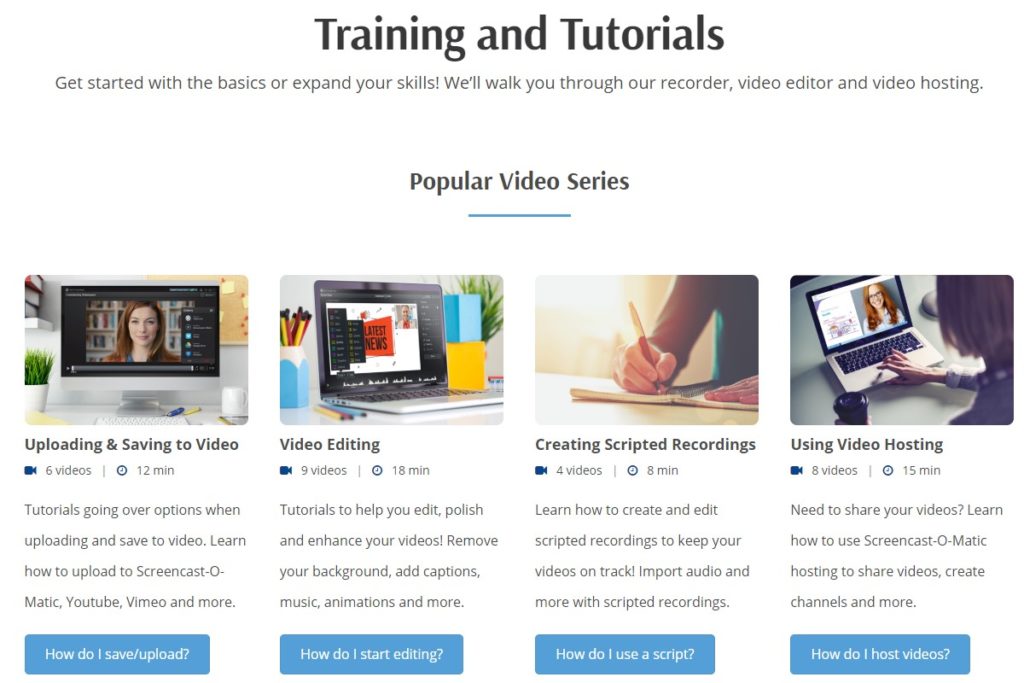Whether the temporary shift to online learning has you producing synchronous or asynchronous learning material for your students, you may find yourself needing to create short videos to accompany their remote learning activities. Videos have a number of affordances for e-Learning, including:
- Adding a human element to what can seem like an impersonal learning environment.
- Providing information or instruction in an accessible way (a captioned video with audio is accessible to more students than a text document).
- Replayability, enabling students to access instructions or information just-in-time.
- Sharing with parents and/or guardians, to keep them involved in the learning process.
Luckily, tools like Screencast-o-Matic make the process of recording — and uploading — 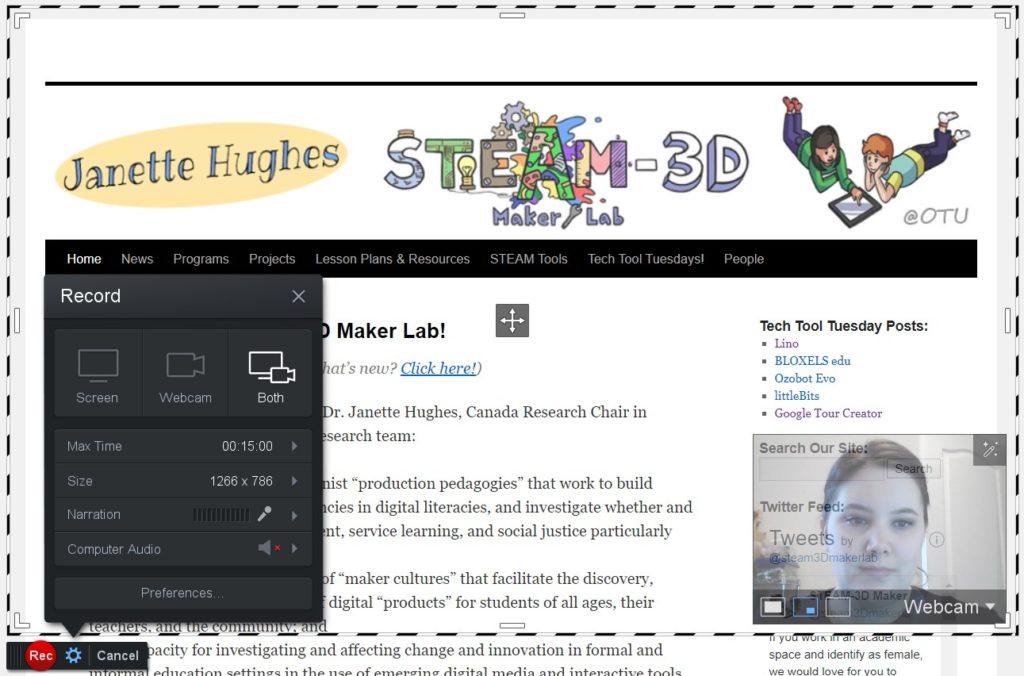 videos super easy. Screencast-o-Matic is a web-based screen-recording software that enables you to record your screen, video from your webcam, and your own audio narration all in one file! They have several levels of accounts available for individuals and teams (pricing plans found here), but for most educators, the free account will do just fine. Recording with Screencast-o-Matic’s basic free account allows for videos up to 15 minutes in length, a small background audio library (if you want to get fancy…), and the ability to upload directly to Screencast-o-Matic’s servers, a classroom YouTube channel, Google Classroom, social media, and more.
videos super easy. Screencast-o-Matic is a web-based screen-recording software that enables you to record your screen, video from your webcam, and your own audio narration all in one file! They have several levels of accounts available for individuals and teams (pricing plans found here), but for most educators, the free account will do just fine. Recording with Screencast-o-Matic’s basic free account allows for videos up to 15 minutes in length, a small background audio library (if you want to get fancy…), and the ability to upload directly to Screencast-o-Matic’s servers, a classroom YouTube channel, Google Classroom, social media, and more.
All you need to do to get started with Screencast-o-Matic is to create your account and download their small web launcher program. If you use Google Chrome, you may also find it useful to install their Chrome Extension so you can launch the plugin from anywhere! And if you find yourself getting stuck, Screencast-o-Matic has a comprehensive library of tutorials to get you on your way.
Not sure where screencapture videos might be useful in your remote learning program? Here are a few ideas from our recent VPLN sessions:
- Providing audio/video feedback on students’ work: Instead of responding to students’ submitted work in text, why not create a quick screencapture video? Recording yourself providing verbal feedback to students while having their work visible can provide more clarity, context, and allow you to directly reference parts of their work.
- Reviewing your daily plan: Even if you provide students with a Google Doc or set of slides containing their learning plan for each day (or week), recording a short video with verbal explanations of each task, learning expectations, etc. can help clarify questions and establish your teacher presence — even if you can’t physically be there as they work.
- Tutorials to access digital resources: It can be challenging to get students working with digital resources they’ve never seen before, especially if you can’t stand behind them and help them navigate. Creating short tutorials on how to access and navigate certain resources (be it the class website, a digital tool, etc.) can be useful not only for your students, but parents who are trying to support from home.
Use the Twitter hashtag #makeON (or tag @steam3Dmakerlab) to share your ideas for using screencapture videos during this transition to e-Learning!