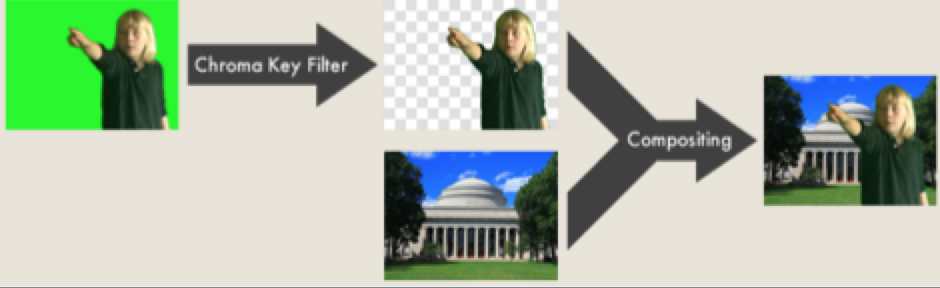What is a Green Screen?
A green screen is simply a big backdrop – be it a large piece of green fabric or even a green tablecloth – that is used to make a background “green”. The fabric can be hung on a wall or large metal backdrop and is best if can also cover a segment of the floor in front as well. Basically, you want the green fabric to encompass the area you will be taking a video/picture of.
tablecloth – that is used to make a background “green”. The fabric can be hung on a wall or large metal backdrop and is best if can also cover a segment of the floor in front as well. Basically, you want the green fabric to encompass the area you will be taking a video/picture of.
How Do Green Screens Work?
Did you know green screens don’t even have to be green? In fact, sometimes they are blue and could even be another colour if needed. When people talk about “Green Screens”, what they are referring to is something called “chroma keying”. Chroma Keying refers to the use of technology to remove a coloured background which — you guessed it! — is often green. The reason we use green is simply that it is a colour not usually found in human skin tones and as such this allows us to remove the background without removing the person in front of it. Just make sure you don’t wear a green shirt or you will be a floating head!
Technically speaking – Green Screens work by combining images/video from two sources into a single image. The two sources are layered on top of each other, with parts of the top layer being filtered out to allow the bottom layer to show through. The green screen/chroma key filter looks for and then renders transparent, a particular colour (in this case, green).
Getting Started with Green Screen Video Production
Depending on the program you use, the process may look a little different. It can be broken down into 2 main categories:
- Filming in front of a green screen with the desired image being superimposed simultaneously.
- Filming in front of a green screen with the desired image being superimposed later during editing.
Here are some green screen apps you can try:
- iOS: Green Screen by Do Ink ($6.99; Website / App Store)
- Android: KineMaster (free trial, paid subscription; Website / Google Play Store)
If you are unable to purchase an app, iMovie and other video editors are also capable of applying the Green Screen effect. You would need to pre-record your video or image, import it into the video editor of your choosing, and add your background/foreground images during the editing process. Here is a text-based tutorial directly from Apple Support on creating Green Screen videos in iMovie.
For step-by-step instructions on getting started with Green Screen video production, check out this resource from the STEAM-3D Maker Lab.
Tips for Effective Green Screen Filming:
If possible, your green screen should be placed directly against a wall. Not only will this prevent people from knocking it over, it will also prevent light from filtering through the back side of the screen which could affect the quality of your video.
prevent people from knocking it over, it will also prevent light from filtering through the back side of the screen which could affect the quality of your video.
Ideally, the green screen should continue onto the floor instead of just being on the wall so that students are able to stand “in” the scene, rather than just in front of it.
The screen should be as smooth as possible, eliminating any wrinkles, folds, shadows, etc. that may interfere with the background. Additionally, ensuring that the screen is well and evenly lit will prevent distortion of the background or an uneven transparent effect.
Creating Your Own Green Screen
If you are interested in creating green screen video but don’t have a traditional screen, you can create your own using inexpensive materials. As long as the material you are using is fully saturated and opaque, it will function the same as a professional green screen.
You can use…
- Plastic green tablecloth (available at most dollar stores)
- Green shower curtain (from IKEA)
- Green file folders (from staples; affixed together to be as large as you need)
- Note: If there are any gaps between the folders or shadows from overlap, this may affect the transparency of the ‘screen’.
- Pizza boxes painted green
- Green trifolds (Michaels, Staples, etc.)
- Thick green fabric (ensure the fabric is taught so there are no shadows)
- Green construction paper or Bristol Board
If you have a wall that you can paint, the best paints to use are…
- Behr: Disney Gamma Sector Green
- Sherwin-Williams: Neon Green (2032-10)
- Valspar: Luscious Green (6010-7)
- Dulux Colour: Chroma Key Green
Curriculum Connections
Not sure how to integrate Green Screen into your teaching plan? Check our list of Ontario curriculum connections for suggestions.
Other Resources
Check out the following resources on supporting English Language Learners (ELLs) with Green Screen technology, created by STEAM-3D Maker Lab intern Andrew Daniels:
Click below to view the above resource with added narration: