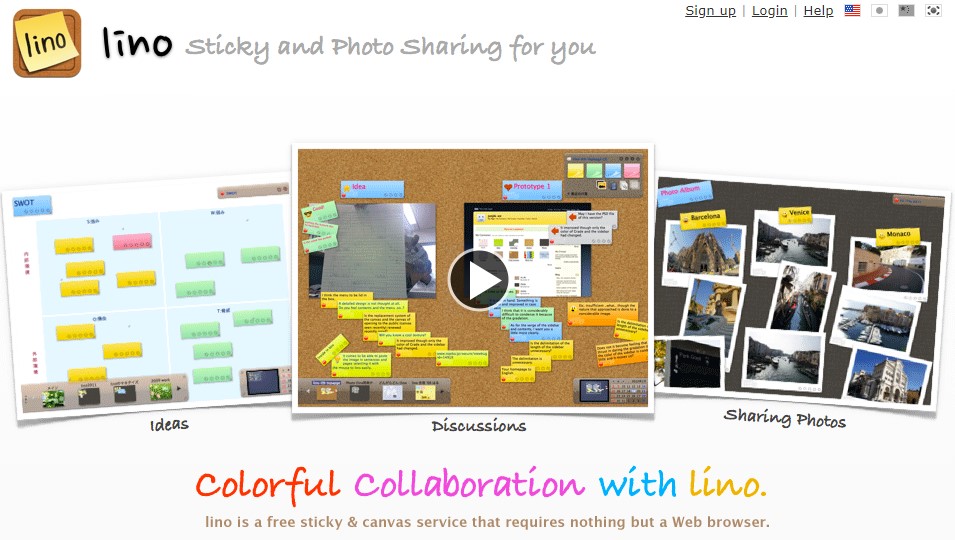If you’re looking for a free, no-frills app for collaboration, communication, requesting feedback, mind-mapping, or just somewhere for students to jot down their ideas… you might want to check out Lino!
Lino (or Linoit, as some may know it by) is a virtual bulletin board that allows you to add sticky notes, photographs, and more with as much or as little organization as you need. The uses for this collaborative canvas are endless:
- Visual Syllabus: Restrict the creation of sticky notes to only yourself and upload assignment guidelines, sticky notes with due-dates, exemplars, etc.
- Reading Reflections: Create a canvas for the book your class is reading and invite
 students to post their thoughts (in one colour of sticky note), questions (in another colour), critiques (in another colour), and so on… students can see and respond to other students’ notes on the reading!
students to post their thoughts (in one colour of sticky note), questions (in another colour), critiques (in another colour), and so on… students can see and respond to other students’ notes on the reading! - Reflective Documentation: Have students create their own accounts and create a canvas recording their planning and work process on a particular assignment. They can upload photos, videos, and text to illustrate their work process. This enables you — the teacher — to provide valuable formative feedback as they work!
- Student Introductions: Have each student create a canvas (on their own account) with an “all about me” theme. They can post pictures of themselves and their families, write about their favourite hobbies, post links and videos to some of their favourite digital resources… all in the interest of getting to know each other in an online space. You could then create a board containing links to each students’ introduction board. Just make sure to turn off the “list on public canvases” option so not just anyone is able to view students’ information.
- … and way, way more.
If you’ve used Padlet, the concept behind Lino is familiar: a collaborative workspace with limited controls. Unlike Padlet, Lino does not restrict the number of canvases created by users with free accounts. However, there are other restrictions in place. To read more about the affordances for free and premium accounts, click here.
Adding to a Lino canvas is as easy as clicking a sticky note from the “pile” in the upper right-hand corner. Notes can be moved and rearranged once they’ve been created unless they’ve been “pinned” to the board, so expect a bit of virtual chaos as students get used to this new platform — but the learning curve is pretty friendly. After a few short minutes of interacting with Lino, it’s easy to get the essentials! And if you’re still stuck, there are several public canvases available to help show you the way… (like this one)
With the ease of access and an attractive pricepoint (free — awesome!), Lino is definitely worth checking out to get your students interacting with one another online. The visual, “tactile” nature of the bulletin board is fun and engaging, and may be just what it takes to start a conversation!